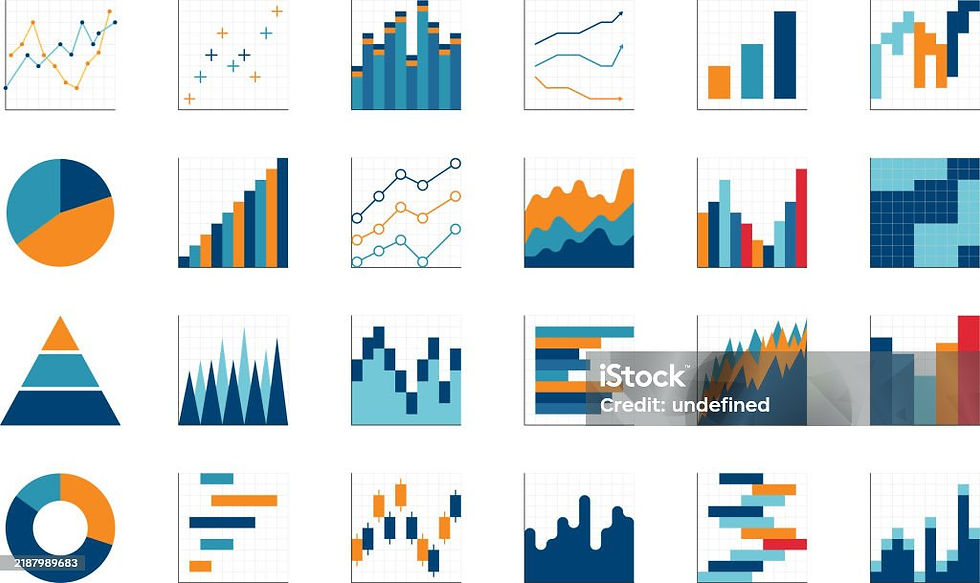Introduction to Selenium WebDriver with Java
- Pranjali Srivastava
- Aug 30, 2024
- 4 min read
Selenium WebDriver in Java is a tool that helps you automatically test websites using the Java programming language. Imagine you need to check if a website works correctly—like making sure buttons can be clicked, forms can be filled out, or pages load properly. Doing this by hand would take a lot of time, especially if you have to repeat the same steps over and over again. That’s where Selenium WebDriver comes in.
With Selenium WebDriver, you can write a Java program that does these tasks for you. Here’s how it works:
You start by writing a script in Java. This script is like a set of instructions that tells WebDriver what actions to perform on the website. For example, the script can tell WebDriver to open a browser, navigate to a specific webpage, click on certain buttons, enter text into input fields, and even check if certain elements appear on the page.
WebDriver can control different web browsers like Chrome, Firefox, Safari, and more. It interacts with the browser just like a real user would. This means that WebDriver can click, type, and scroll on a webpage, following the steps you wrote in your Java script.
Once your script is ready, you can run it. WebDriver will automatically open the browser, perform the actions, and check if everything on the website works as expected. It’s like having a robot do the testing for you. This is very helpful for checking websites across different browsers to make sure they work the same way everywhere.
If something on the website doesn’t work as it should, WebDriver will help you catch it. For example, if a button doesn’t respond or a page doesn’t load correctly, you’ll know right away. This helps developers fix problems before the website goes live.
The simplified version of architecture of Selenium WebDriver comprises of -
Selenium test script - Selenium test script is the test code written in any of the mentioned programming languages that are interpreted by the driver.
JSON Wire Protocol - JSON Wire Protocol provides a transport mechanism to transfer data between a server and a client.
Browser drivers - Selenium uses drivers, specific to each browser to establish a secure connection with the browser.
Browsers - Selenium WebDriver supports multiple web browsers to test and run applications on.
Java and Maven: Building Blocks for Selenium WebDriver
Maven is a tool that helps manage and simplify the process of working with Selenium WebDriver in Java. Think of Maven as a helper that organizes your project, manages libraries, and makes it easy to build and run your tests.
Here’s how Maven acts as a building block for Selenium WebDriver:
Project Structure: It creates folders for your source code, test code, and other resources. This makes it easier to manage your Selenium WebDriver tests because everything is in its right place.
Dependencies Management: When you use Selenium WebDriver, you need several libraries to make it work. Instead of manually downloading and adding these libraries to your project, Maven does this for you. In Maven, you use a file called `pom.xml` (Project Object Model) to list all the libraries (dependencies) you need and Maven will automatically download the correct version and include it in your project.
Building and Running Tests: With a simple command, Maven will compile your code, run your tests, and show you the results. This makes the testing process faster and more efficient.
Eclipse IDE for Selenium Test Automation
Eclipse IDE is a software tool that helps you write and manage code, especially for Java programming. It provides a workspace where you can write code, organize your projects, and find and fix errors. Eclipse has a powerful editor that makes coding easier by highlighting mistakes and suggesting fixes. It also includes tools to help you test and debug your code. Eclipse IDE is a helpful tool for programmers to develop and manage their software projects efficiently.
Building road to first basic Selenium WebDriver Test in Java
Java
Download and install Java from https://www.oracle.com/in/java/technologies/downloads/
Next, double click the installer file to launch Oracle JDK 22 installer for windows. The setup program appears, click Next two times to proceed the installation with default installation path
The setup will complete quickly, and you don’t have to configure any environment variables as it updates the PATH system environment variable automatically.
Eclipse IDE
Download and install Eclipse IDE from https://www.eclipse.org/downloads/
Click on the Download button and launch the setup for IDE.
Click on the "Eclipse IDE for Java Developers"
Click "Install" to begin installation
It needs the workspace to save the test scripts and results. Provide the same and "Launch"
Maven
Create a Maven Project. Click on File->New->Project
Create a simple Maven Project and provide the Group ID and artifact ID. Click on Finish.
The Maven project is created with this folder structure
Add Selenium dependencies in the Maven repository by adding the below set of lines in pom.xml file
<dependencies>
<!-- https://mvnrepository.com/artifact/org.seleniumhq.selenium/selenium-java -->
<dependency>
<groupId>org.seleniumhq.selenium</groupId>
<artifactId>selenium-java</artifactId>
<version>4.23.1</version>
</dependency>
</dependencies>Save and Run the pom.xml as "Build install". This will create Maven dependencies folder having all the selenium libraries downloaded locally.
Browser Drivers
Download Browser drivers and add the executable files in Maven Project under src/test/resources/drivers
Google Chrome : https://developer.chrome.com/docs/chromedriver/downloads
Mozilla Firefox : https://github.com/mozilla/geckodriver/releases
Microsoft Edge : https://developer.microsoft.com/en-us/microsoft-edge/tools/webdriver/?form=MA13LH
Internet Explorer : https://www.selenium.dev/downloads/
With this, the pre-requisite installation and preparation for writing the Selenium WebDriver Test in Java is completed.
Stay tuned for next blog where we will write our first Selenium WebDriver Test in Java !!!