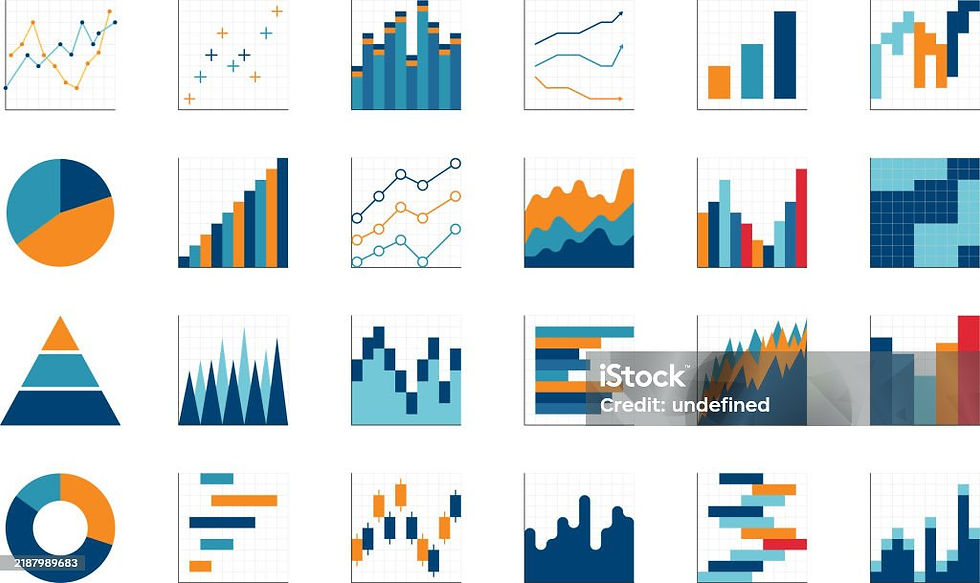Creating Radial Bar Charts – the Easy Way
- Lakshmi K
- Sep 1
- 5 min read
Updated: Sep 2

If you have seen a radial bar chart in Tableau and you are most likely to think, “That looks way cooler than a regular bar chart”. Then you are not alone.
A Radial/Circular Bar Chart is basically a standard bar chart, but instead of sitting neatly on a cartesian grid, the bars wrap around in a circle on a polar coordinate system.
A chart that is not only visually striking but also best for comparing categories in a compact, circular form.
While these charts look simple and elegant when I tried creating them in Tableau I came across endless methods, tutorials, and tricks floating around, mostly complicated ones.
So, in this blog, I’ll show you the simple way I built a radial bar chart which is straightforward, practical, and actually fun to implement.
Step 1: Load your dataset in Tableau, here I’m using the sepsis dataset from Kaggle. We are trying to generate MOD Values in average for each age group from our dataset.

Go to a new sheet and let’s dive into creating the chart.
Step 2: I am creating a calculated field from Mortality Range which is an already created calculated field that contains the following:
Pro tip: Create a calculated filed for any range or category type from your dataset.

Step 3: Name the calculated field as Path, type as follows:
This checks if the field MOD_MortRange is equal to ‘low’.
If true it will return 1, if false it will return 271.
Step 4: Create a bin for the Path and change the bin size to ‘1’ as follows:

Tip: Ensure your Min bin size is ' 1 ' and Max bin size is ' 271 '
Step 5: Now let’s create another calculated field as ‘Index’ as follows:
This makes the row index to start from 1 instead of 0.
Step 6: Create the ‘X’ coordinate (in this case a calculated field)
This converts the index value into radians and then applies the sine function.
Step 7: Create the ‘Y’ coordinate (in this case a calculated field)
This converts the index value into radians and then applies the cos function.
Step 8: Drag the ‘X’ to columns, ‘Y’ and Path to rows.
Right-click on path and ensure if the 'show missing values ' is unchecked.
Drag the Path to Detail and Select ‘Circle’ from the Marks.

Step 9: Right- click on ‘X’ and Select 'Compute Using Path(bin) ’.
Do the same for ‘Y’ as well. You will get a Circle like below:

Now Drag the Age Group category calculated field to colors. The Age field contains the following:
This calculation groups people into age ranges based on their age value. Depending on the number in the Age_group field, it assigns a label like “0-12”, “13-17”, “18-60”, and so on.
You will get a circle with each bar overlapping one another for different age groups that we created. Next step is to differentiate each Age group into separate radius bars.

Create a separate calculated field and name it TC_Age:
This is the function (fn) index.
Now change the X and Y coordinates (in this case calculated fields) accordingly.
This calculation adds Age groups we need to classify our radial bars into.
Repeat Step 9 again. By selecting the ‘X’ and ‘Y’ to path (bin). You might get the below chart.

Step 11: Now lets change the edit table calculation by right-clicking the ‘X’ .Select the the ‘TC_AGE’ in the drop-down and check ‘Age_group’ while unchecking the ‘Path’.

Repeat the same process of selecting the edit table calculation for ‘Y’. Check the ‘TC_Age’ to be ‘Age_group’ while unchecking the ‘Path’.

Now we have achieved a separated bars for each age group in a radial bar chart format from our dataset.

Now we want to add average mod values across all age groups. So let’s recreate a calculated field as TC_MOD:
And duplicate the same as TC_MOD_Total:
And we need to add/create the following calculated fields as well:
TC_Percentage:
Let's use the above calculated fields and apply to our dataset right away. Make changes to the ‘X’ and ‘Y’ as follows:
Repeat the Step 9 by changing ’X’ and ‘Y’ to ‘Path’ again.
Repeat the Step 11 again by editing the table calculation by changing the ‘X’ and ‘Y’ by checking the ‘Index’ to ‘Path’, ‘TC_Age’ to ‘Age group’, ‘TC_MOD_Total’ to both ‘Path’ and ‘Age group’, ‘TC_Percentage’ to both ‘Path’ and ‘Age group’.

Sometimes the ranges don’t match, that is we might end up in a semi circle instead of full radius .So adjust the percentage values by creating another calculated field for TC_Percentage_adjusted:
Adjust the ‘X’ and ‘Y’ accordingly:
Repeat the Step 9 by changing ’X’ and ‘Y’ to ‘Path’ again.
Repeat the Step 11 again by editing the table calculation by changing the ‘X’ and ‘Y’ by checking the ‘Index’ to ‘Path’, ‘TC_Age’ to ‘Age group’, ‘TC_MOD_Total’ to both ‘Path’ and ‘Age group’, ‘TC_percentage_adjusted’ to both ‘Path’ and ‘Age group’.

We have completed our intended Radial bar chart successfully.
The next steps will be to add few design elements to enhance our chart to make it presentable.
Go to Age_group in the Marks card and right_click to sort option.

In sort, select ‘Sort by’ to ‘Field‘. Select the ‘Sort Order’ to ‘Ascending’. Select ‘Field Name’ to ‘Age’.
After sorting we see the changes in the order of our radial bars according to order of the MOD average for each age group.

Increase the ‘Size’ and drag the labels accordingly to ‘Labels’ in the Marks card. Check the ‘Label start of Line’ option.

Edit and hide the axis, then remove the background visual elements such as grid lines, trend lines, zero lines, reference lines, and drop lines to keep the chart clean and focused.

Now, change the chart title and edit the background. With these adjustments, our Radial Bar Chart is finalized for average MOD vales across various Age groups as we visualized.

By using a basic angle and coordinate calculations we can easily create a Radial Bar Chart in Tableau. It shows data in a clear and visually appealing circular format.
Link for Dataset: https://www.kaggle.com/datasets/salikhussaini49/prediction-of-sepsis
Thanks for Reading !