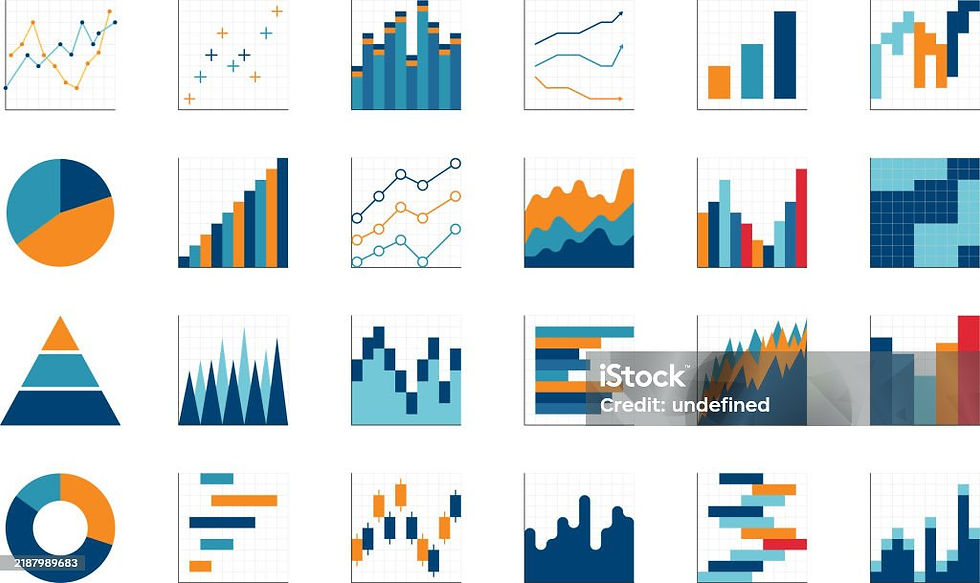How to add Custom Shapes in Tableau
- anandhi066
- Aug 8, 2023
- 1 min read
Custom shapes in Tableau are fast and easy to use and provide the user unlimited control over mark shapes. Tableau shapes and controls can be found in the marks card to the right of the visualization window. There are plenty of options built into Tableau that can be found in the shape palette, but what if you want to use custom shapes for effect, branding, etc.?
There is a folder in "My Documents" called "My Tableau Repository" where you can find a shapes folder. Within this shapes folder, simply create a new folder for your shapes and name it an informative name. Save any custom shapes you would like to use in your visualization into this file.
(My Documents -->My Tableau Repository --> shapes --> Create New Folder --> Name it an folder --> save or paste your custome shapes (mostly download png file format it ll be good ).
I download and paste location.png shape

Goto tableau --> Automatic -->Shapes

To select additional shapes, click "more shapes", and the window you will see looks like this:

Click Reload Shapes --> goto Select shape palette click default drop down you will see your given folder name look like this.(I name it location folder )

Select the shapes and apply then click ok button ..the shape will appear in your sheet.