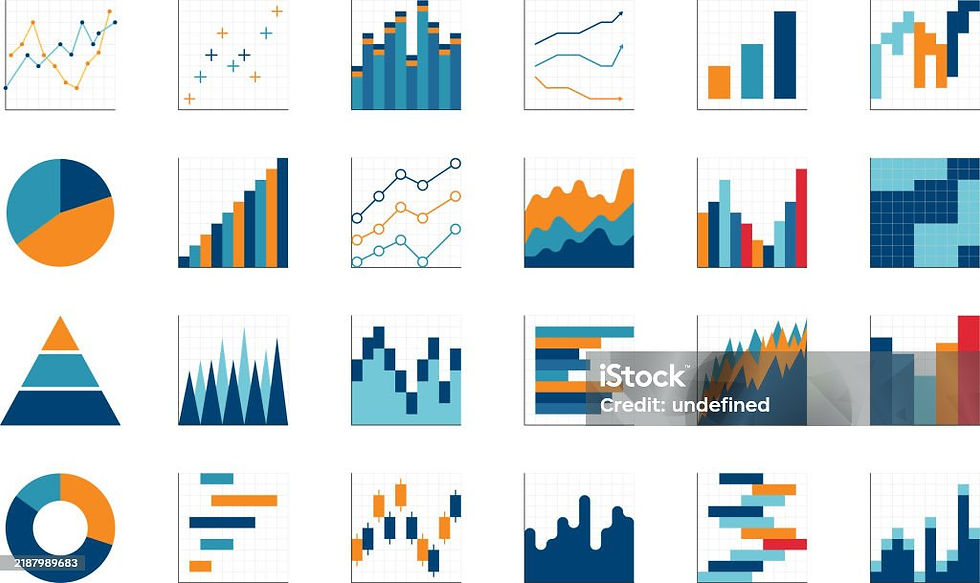Data Analysis and Its Versatility , When to choose what? A small Comparison Between Excel and Tableau and the Use-cases.
- Divya TMS
- Jul 15
- 5 min read
Updated: Aug 3

What is Data Analysis?
Data Analysis in a simple term helps us to Transform raw data into a useful information , helping us to derive a conclusion and supporting in Decision Making by Applying Statistical and Logical Techniques.
Transformation from Excel to Tableau:
Here I want to share with you how i transformed from using Excel to Tableau tool in Data Analysis and the way how i understood Tableau easily with the knowledge in Excel to improve and enhance my Data Interpretation.
At the beginning of my Career as A finance Professional, I got to work with huge data in the firm and in the earlier phase before Data Analyzing Tools emerged into the field, we were using Excel as a tool to Analyze and visualize Data in a presentable form but with some difficulty.
Let us discuss in brief about Excel and Tableau in Data Analysis.
EXCEL:
Excel is a versatile tool for various tasks including Data entry ,basic Calculations and data Analysis.
It offers us various Built in Functions, Formulas and Data Transformations.
It helps us in Data Manipulation, Date and Time and removing Duplicates and for larger data and Pivot Tables play a vital role to summarize , organize large data sets enabling quick Analysis.

TABLEAU:
Tableau is Designed to Handle Large and Complex Datasets , creating advanced and interactive Visualizations which helps firms to derive proper decisions.
On the Other Hand, Tableau is user Friendly and easy to learn for newbies in the field.

TABLEAU
Excel or Tableau?? A brief Comparison
We might think if Excel is a versatile tool in Data Analysis, why to switch to Tableau?
yes , you are right as we all know how Excel is a powerful tool in Data analysis, However we face some constraints which we can overcome through Tableau and there are some features which is not accessed well in Tableau . Here is the brief explanation where you can switch between the tools.
Excel can be Used with smaller Datasets because when you import a large Data set in Excel, You can see it starts hanging and there is a possibility where, we might end up loosing some data which will create a inverse effect in Data Analysis. Whereas , Tableau can be used when we connect to a larger data sets and in Tableau also we can link up from the multiple data sets using Joins, Blend and Relationships.
Excel has a wide Spreadsheet functionality like organizing and manipulating dat in tabular format while Tableau is not a Spreadsheet Tool as Excel does.
Excel has less advanced and interactive Visualization Feature compared to Tableau and Creating and Sharing Dashboards in Excel is cumbersome.
On learning path, Tableau is easier to learn while Excel's full potential requires high degree of knowledge like VBA and Scripting.
Excel is cost Effective making it readily available and affordable option while Tableau is a special Tool and Comes with A subscription Cost.
Summary of Conclusion:
Excel is a great choice when it comes to smaller Data sets,Data Entry,Calculations, Basic Visualizations and when cost is a major factor.
Tableau is Ideal for Large Datasets, Complex Visualizations, Interactive Dashboards and to explore data dynamically.
So from the above Conclusion, we can understand that we cant get rid of using either Tool but we can combine both the Tools Effectively for a Great outcome.Many Organizations use Excel and Tableau together, Leveraging the Strengths and cons of both the Tools resulting in a great productivity and in Decision Making.
Some of the basic charts to start with in Tableau which is similar to Excel:
Tableau offers a variety of chart types which are similar to those found in Excel, like Bar Charts, Line Charts, Pie Charts and Scatterplots. Tableau also provides advanced chart types like Heat maps, Tree maps and Maps which can be used to visualize data in complex ways.
Breakdown of some of the common chart types and their Excel equivalents:
Bar Charts:
Similar to Excel, Tableau Bar Charts can be used to compare Categories or show Trends over time. It can be Horizontal or Vertical and can be customized with colors, labels and sorting.
How to create a Basic Bar Chart:
Open Tableau and Connect to Data .
Drag and Drop a Dimension Field ( e.g., Category, Product Name) to Rows or Columns Shelf.
Add a Measure field (e.g., Sales, Profit) to the opposite Shelf.
Tableau automatically generates a Bar Chart.
we can further Customize the chart by adding color, labels and other formatting tools to enhance the chart.

Bar Chart
Line Charts:
Excel provides Line Charts for visualizing trends and comparing data between different categories while, Line Charts in Tableau are effective for showing trends and changes in data over a continuous period. They can be used to compare multiple datasets on the same chart. this chart helps to visualize large volumes of Data and helps the organization to arrive at a decision.
Line Charts can be used to Track Trends, Compare Multiple Series, Forecast Future Values and Highlight Relationships.
How to create a Line Chart :
Connect to Data Source.
Drag and Drop a Date Field ( e.g., Order Date) to the columns Shelf and a Measure ( like sales) to the Rows Shelf.
Choose the Chart Type as a Line Chart , you can select " Line" from the Show me Menu or from the "Marks" card.
Customize the Chart by changing different Line Types( Linear, Step, Jump) , add labels, colors and other formatting options to enhance the Chart .

Line Chart
Scatter Plots:
Excel provides Scatter plots for exploring relationship between Variables while Tableau Scatter Plots are used to visualize the Relationship between two Numerical Variables and also can be enhances with Trend Lines to show the Correlations between the values.
Creating a Scatter Plot in Tableau:
Connect to Data Source.
Select two Measures (numerical value fields) that you want to Analyze.
Drag and Drop one Measure to "Columns" shelf and other to "Rows" shelf.
We can add Dimensions to the "color", "Size", or "Detail" Shelves to provide additional information about the Data .
We can Customize the appearance of the chart by changing the shape of the Scattered plot by changing the Mark type (e.g., circle, square, shape) and other visual properties.

Scatter Plots
Pie Charts:
Excel offers Pie chats for visualizing the composition of a whole while, Tableau Pie charts display the proportion of different categories within a whole. They are best used when there are small number of categories.
Creating a Pie Chart in Tableau:
Choose your date you want to visualize.
Select the Fields like One Dimension ( like product category, region) and One Measure ( like Sales, Profit).
Change Marks Type in the "Marks" card, chenge the selection from Automatic to "Pie" for this chart.
Drag the dimension ( e.g., category) to "color" shelf which will create a slice in the pie for each unique value in the dimension.
Add the Measure by dragging our chose measure field (e.g., Sales) to " Angle" shelf. The angle size correspond to the value of the Measure for that Dimension member.
Customize the chart by adding Measure to the " Label" shelf, color, Format the Measure in the " Angle " shelf to desired number format like percentage, currency,..

Pie Chart