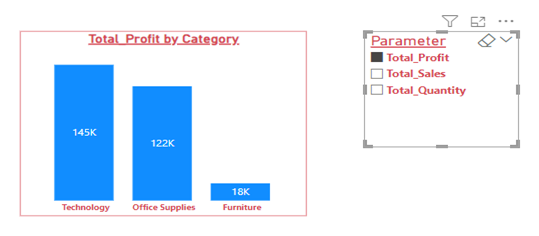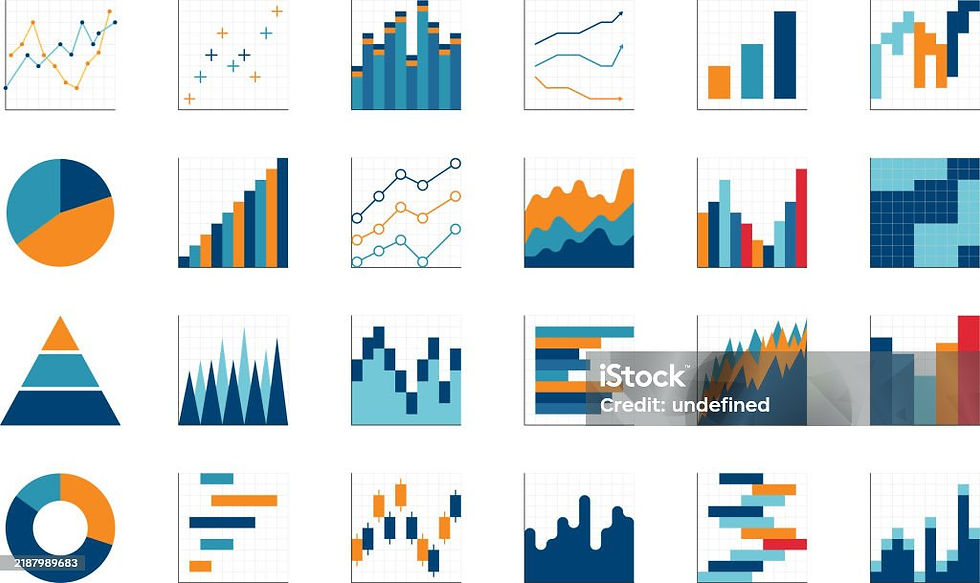The power of Field Parameters in crafting user-interactive reports
- msubarajeswari
- Mar 6, 2024
- 3 min read
“Field parameters” are a significant feature introduced in the Power BI 2022 version. This feature allows users to dynamically change the dimensions or measures being analyzed within a report. Users can explore/customize the reports by selecting dimensions/measures of their interest. Let's delve into the concept and explore more about Field parameters.
Enabling the feature - Field parameters:
The Power BI version should be in at least 2022 to have the Field parameter feature. Check the version inside Help -> About

To enable the feature, go to File -> Options and Settings -> Options.

In the “Options” window opened, select “Preview features”, then select “Field Parameters” and then click “Ok”. Now we are all set to use Field parameters in our reports.

Creating Field parameters:
Field parameters can either be created with dimensions or measures. The option to create is available under Modelling -> New Parameter -> Fields
Clicking on “Fields” will open a window, which allows you to select fields to be created for Field parameters.
Now, let's explore creating parameters and understand their implications in a report visual. US Superstore data is taken as an example for this analysis.
Dimensions in Field Parameters:
Let's look into the analysis of total sales for different categories from US Superstore data using a simple bar chart visual. It shows the breakdown of total sales for each category.
When this report is given to the user, and if the user wants to see the analysis for different dimensions, for example, if the user needs to check the total sales in different cities that can be achieved by adding a slicer with field parameters. So, let's create a dynamic user interactive total sales report.
Creating Parameters with the selected dimensions:
Through the Modelling -> New Parameter -> Fields, we will get a window open to create field parameters.
We are selecting Category, City, Country, State, and Sub-Category. Those selected dimensions will be listed on the left side pane.
Let’s name the parameter “Dim_Parameter”. We can also rename the selected dimensions fields by double-clicking on them. Once we are done with selecting the dimensions field, clicking on “Create” will create the field parameters. Note that “Add slicer to this page” will be selected by default, which will add the slicer with the parameters to the report page.
The created parameter can be viewed as a table, inside the data view. A slicer with the parameters will be added to the report page.
Editing the field parameter can be done only by modifying the DAX.
Clicking on the Field parameter name from the Data view opens the DAX
Now, let's change rename “Category_Options” to “Category” by editing the DAX and saving it. We can add more fields or remove any of the fields by editing the DAX.
Now to add the field parameters to our sales report visualization, click on the Sales bar chart visualization, and the “Visualization” pane, add the “Dim_Parameter” column to the X-axis.
Now, the user can dynamically, change the report by selecting different dimensions from the field parameters slicer. Let's see the sales report for subcategories by selecting “Sub_Category” from the field parameter slicer.
Likewise, the user can interact with the Sales report by selecting different dimensions from the parameters.
Measures in Field Parameters:
Let's create parameters with the measures, Sales, Profit, and Quantity. Before doing that, let's understand that any numeric columns can be summarized by a report visual or Q&A in Power BI. These are called implicit measures. But concerning field parameters, we can't use implicit measures, so if you need an aggregated column as one of your fields, you need to create an explicit DAX measure for it.
Let's create total sales, total profit, and total quantity using DAX.
We can create parameters for the above three aggregated measures and name them as Measure_Parameter.
Let's create a sales, profit, and quantity report for categories, in which the user can dynamically change sales, profit, and quantity using the field parameter slicer. A simple bar chart has been created with the parameter on the Y axis and the category on the X axis.
I hope the blog proves helpful in comprehending Field parameters in creating user interactive reports.
Thank you!!!!